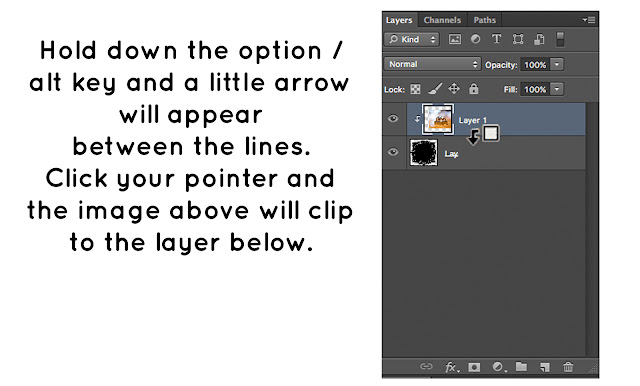Yep, I have made quite a few of these Overlays sets! LOL!
These ones were created around Easter time. I found snow globes for easter! So adorable! I love the shape of these ones.
Adding to my snow globe collection all the time! I think I have a little bit of an addiction!
Set 7... HERE
Sampler of some of the sweet colours that are included in the overlays set.
Set 8... HERE
Sampler of some of the sweet colours that are included in the overlays set.
Set 9... HERE
Sampler of some of the sweet colours that are included in the overlays set.