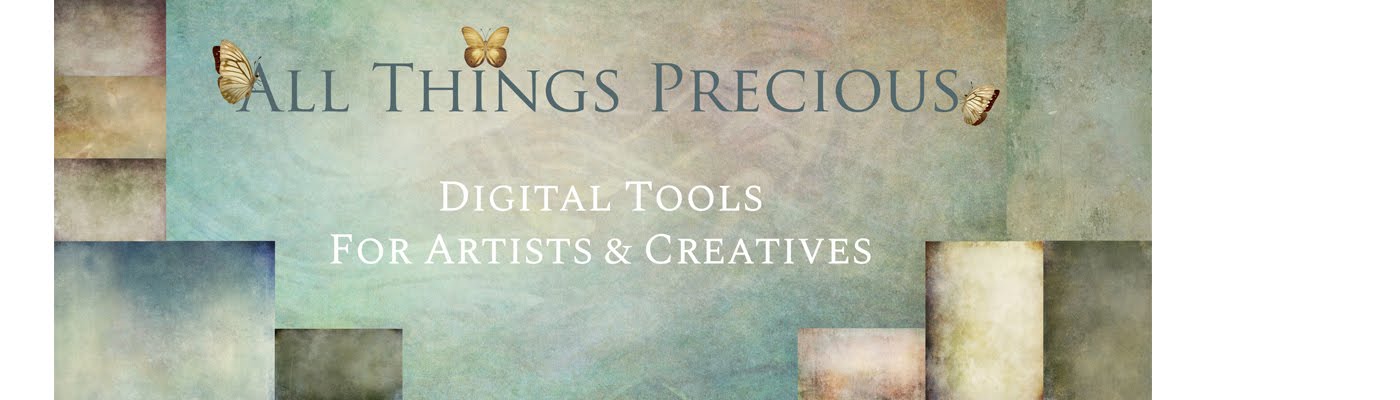Etsy is a great place to sell your products. It's where I have most of my sales with digital stock.
BUT they only have a 20MB file size per upload, and you can only do 5 folders for each.
This equals 100MB. Now, that's IF you can squeeze all your files into that small folder without any wasted space... For me, 2 Textures equals 17.2MB. And I can't fit any more in, because the extra 2.8 MB is too small! I don't make textures in such low resolution and in the end I am wasting nearly 20MB of file space simply because I need to make it fit for 5 seperate folders. Crazy stuff!
Especially when all the other sites that have and allow the sale of digital stock, let you upload files that can be up to 1GB!
So, this is the work around that I have been using, successfully, for over 2 years.
Firstly, you will need to sign up and pay for off site file storage.
Most of these sites offer a small amount of MB space for free. Which is great for a trial, but not if you are using it continually sell a digital product. I like to know my files are secure and reliable when selling. A smooth transaction leaves customers feeling they can buy easily and comfortably from my store. A problem with the download equals a lot of back peddling and fixing the issue, which can take a while. Especially if you are in a different country and fast asleep when it happened. Digital file customers do not usually want to wait for you to wake up, chat to them and send them their files 10 hours after the purchase. In an instant world, fast reliable and quick downloads is what we all want. Doing it this way means you are still offering a very efficient service and a fab product too.
Personally I use MEDIAFIRE and SYNC. Both do the job, are reliable and have an excellent reputation. There are so many different on line storage places, I wouldn't know where to start! Adobe Cloud, Drop Box etc... Just google and search! I use two seperate sites because if one fails to give the download, the other usually does. AND you can also use them to back up your personal and commercial files in the cloud and know they are safe. It's also perfect for sharing your work, especially when you are a photographer and sell digital files to your customers. No running around and transferring big files to 4 usb's when you have completed a wedding! Sync is very good for privacy too. Both cost $ to keep, BUT you can claim that on tax at the end of financial year, so it's not problem.
Having two off site file storage places means I can offer my customer one of both Links.
I offer both links to my customers with a PDF file which also has download instructions and a personal message. 95% of the time, I don't have any issues at all with my customers getting the files.
Some of my files are over 400MB, but the size is never an issue, because their stored somewhere else and the customers are downloading from my cloud storage, not Etsy.
The pdf file has all the details the customers need for all their purchased files and is only around 30kb, tiny and easy. I use text editor on my mac to create the pdf. Below is an example of how I set out my PDF.
If you find it's too hard to create a pdf on your own computer, or you don't have a pdf text editor on your home computer, just use pdf escape, a free online PDF creator. I love this site, and the best thing about it, is, ITS FREE! You can also add a direct url link embedded into the pdf. https://www.pdfescape.com/?noredirect=true
The off site storage is safe and reliable. Occasionally, the link doesn't work. Sometimes it's not because of the link, per se, but because there is an internet browser fault or the download line is not clear. When this happens my customers always send me a message, usually in a panic! And when that happens, I reply with a reassuring message, and a sorry and then I just give them the link again. It works 99% of the time. When it doesn't, I will upload the zip file and send again via google drive. That works and usually resolves any issues.
It is completely understandable that you want to provide customers with high res, 300dpi, files. It's the only way that you can print quality images. I do too, hence the work around.
Hopefully this work around helps you with offering quality files that will get you those elusive 5 stars!